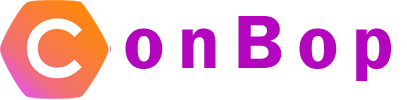Manage speakers
The manage speakers section allows you to edit or delete any speaker for your event.
Download speaker spreadsheet

The download speaker spreadsheet button will trigger a ‘download’ of the current speakers. This spreadsheet will contain all the current speaker information.
This spreadsheet may also be used in the ‘bulk upload’ section to update or add additional speakers to your event.
Delete all speakers

The delete all speakers button will permanently ‘delete’ all speakers from the event. This action is ‘permanent’ and cannot be undone. Note: Take care when using this option. It will remove all speakers from your event and cannot be undone.
Edit & delete speakers

The edit button next to the specific speaker will take you to the ‘edit’ screen for a speaker. Allowing you to update the speaker information. The delete button, when clicked will prompt the user if they wish to ‘delete’ the speaker, selecting OK will permanently remove the speaker from the event.