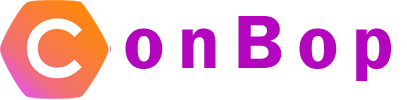Managins exhibitors and sponsors
Exhibitors and Sponsors > Manage
The manage exhibitors and sponsors sections allows you to manage each exhibitor or sponsor.
Note:
Functionally, the manage exhibitor and sponsor pages are the same.
Sections:
Download QR share

The download QR share button, when clicked will download all QR share codes in a zip file. Each file will be named with the exhibitor / sponsors ID.
Download QR codes

The download QR code button will download a zip file containing all the QR codes for sponsors or exhibitors. Each QR code will be named with the exhibitor or sponsors ID.
When users scan this QR code, they will be brought to the exhibitor or sponsors profile in the app.
Download exhibitor or sponsor spreadsheet

The download exhibitor or sponsor spreadsheet will download an excel spreadsheet containing all the exhibitor or sponsor information.
This spreadsheet can be used for the ‘bulk’ upload as well. This will allow you to make updates to your exhibitors or sponsors via a spreadsheet.
Delete all exhibitors or sponsors

The delete all exhibitor or sponsors button will permanently delete all exhibitor or sponsors in your event.
Note:
This action is permanent and cannot be undone. Please ensure you wish to delete all data before removing items.
QR Code

The QR code button associated with a specific exhibitor or sponsor, when clicked will generate the QR code for that exhibitor or sponsor. This image can then be downloaded or scanned.
QR Share

The QR share icon associated with an exhibitor or sponsor, when clicked will generate a QR share for the item. The QR share is a special QR code that when scanned will ask the user to ‘share’ their information.
The shared information will then be displayed in the exhibitor or sponsors analytics page under the ‘leads’ section.