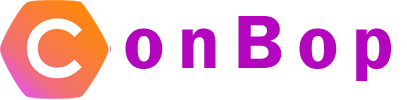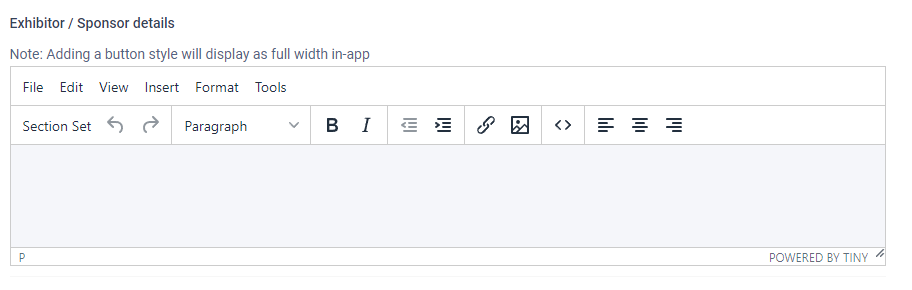Exhibitor / Sponsor details
The exhibitor / sponsor details page allows you to add high level information about your exhibitor / sponsor.
An exhibitor / sponsor can be set as just an exhibitor or sponsor OR both, meaning a sponsor is also an exhibitor and will be listed under ‘sponsors’ and ‘exhibitors’ in the app.
Sections:
Type of exhibitor / sponsor

The type section allows you to set the ‘type’ of the exhibitor / sponsor. An exhibitor or sponsor can be set as
- Exhibitor
When an item is set as ‘Exhibitor’ they will be listed only in the exhibitor section of the app. - Sponsor
When an item is set as ‘Sponsor’ they will be listed only in the sponsor section of the app. - Both
When an item is set as ‘Both’ they will be listed as both and exhibitor AND sponsor in the app.
Note:
Setting an item to ‘Sponsor’ or ‘Both’ will display additional option for sponsor banners and sponsor categories.
Name
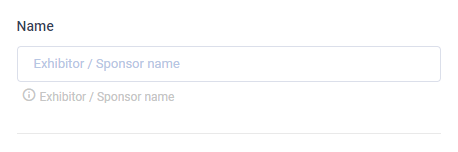
The Exhibitor / Sponsor name is the display name that will show in the app. This will be shown in the ‘listing’ as well as their profile.
Location
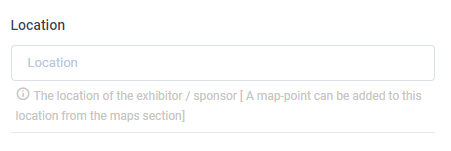
The exhibitor / sponsor location is used to display where an exhibitor / sponsor may be located at an even. An example of this may be ‘booth 543’.
Note:
When an exhibitor / sponsor has a ‘map point’ associated with them, this location will become ‘tapable’ in the app. Otherwise it will only be a display.
Address / Phone

Address
The Address section is the physical address of the exhibitor / sponsor and will be displayed in the app under their profile.
Phone
The phone number section allows you to add a phone number of the exhibitor / sponsor. When listed in the app, the phone number will be clickable and users may call directly.
Contact Email
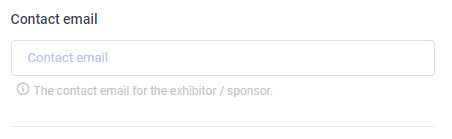
The contact email section allows for exhibitor / sponsor to add a ‘contact’ email address. This email will be listed under their profile.
Note:
The contact email address is also used for the QR share. When a QR share is used for an exhibitor / sponsor, the shared data will be sent to the ‘contact email’ associated with the exhibitor / sponsor.
Live stream URL
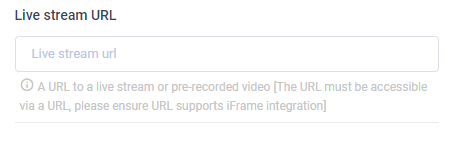
The live stream URL allows you to add a ‘Pre-recorded’ or ‘Live-stream’ URL to an exhibitor / sponsor profile. When adding a live-stream OR pre-recorded video, it will display at the top of their profile.
Note:
Pre-recorded video’s are not to be stored on the ConBop platform. Pre-recorded and livestream videos must use media stream services like youtube or vimeo as they are better suited to stream video content.
Live stream URLs must be web accessible and consumable via an ‘iFrame’. Zoom links are currently not supported.
Supported services include
- YouTube Live
- FaceBook Live
- Vimeo
- Twitch
While we make every attempt at ensuring integrations work correctly, changes to vendor policies and access can and does happen. Please ensure proper functionality when using live-Strems.