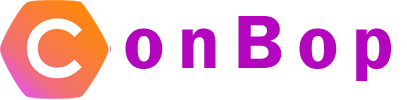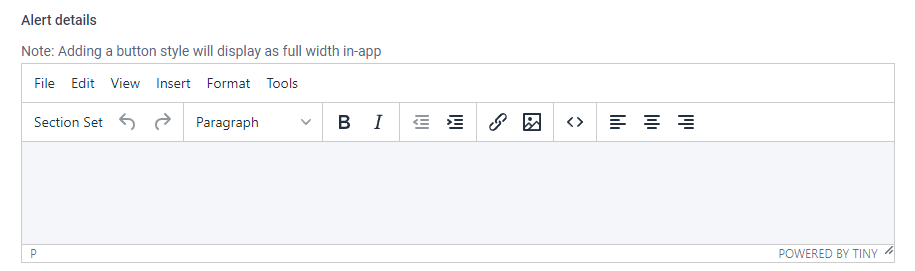Add alert
The add alert section allows you to send out alerts to your event. Each alert can be segmented or scheduled as well as with a push notification or not.
Send push
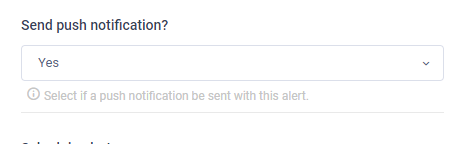
The send push notification option when set to ‘yes’ will send a ‘push’ notification along with the alert. The push notification will show if the app is in a background or closed state.
When the push notification is sent, the title will be used for the push notification, when a user ‘taps’ on the notification it will open the app and show the alert.
Notification type
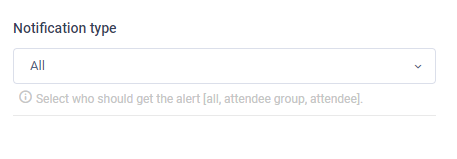
The notification type allows you to segment the push notification based on
- All
- Attendee
- Attendee group
All The all type will broadcast the alert to ‘All’ users of the app
Attendee Broadcast to a single attendee or up to 5 other attendees.
Attendee group The attendee group allows you to send a target push notification to an attendee group.
Schedule alert

The schedule alert allows you to set a specific time and date for the alert to be sent.