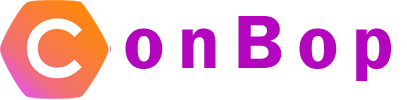Attendee details
The attendee details section allows you to add high-level information about the attendee.
Sections:
Attendee is speaker

The attendee is speaker section, when set to ‘Yes’ will also create a ‘speaker’ who will be ‘linked’ to the speaker. This linking will mean any update to the speaker or attendee will be mapped between the two, so updating a name or description in one, will update both speaker and attendee.
Attendee name

The name section will be the first and last name of the attendee.
Note:
Attendees are listed in-app alphabetically by last name.
Attendee phone & email

Attendee Phone
The attendee phone number section is a phone number associated with the attendee. Adding a phone number will display in the app and allow other attendees to tap and call the attendee.
Attendee Email
The attendee email is the email an attendee will use to validate themselves in the app. This email is also what will be used to send a ‘welcome’ email, should one be initiated.
Note:
If no attendee email is set, an attendee will no be able to request their pin. You can always share their ‘pin’ listed on the manage attendee page.
Additionally, if you wish to not display an attendee email, you can configure this in the configs section > Users > Show user email in profile section.
Attendee company

The attendee company section can be a company the attendee owns or works for and will display in an attendees profile.
Attendee details
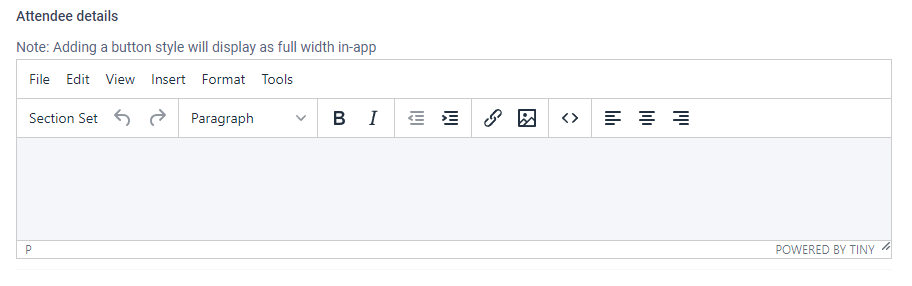
The attendee detail section is where you would list out any details about the attendee, things like Bio or about can be listed here.
Attendee only
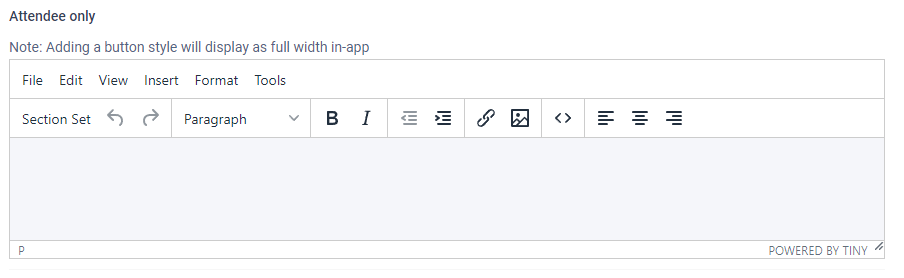
The attendee only section allows you to add attendee specific details. When details are added to the attendee only, it will display in-app for a validated attendee under the ‘My-Details’ button. This will then display attendee specific message.
For example: You may wish to give the attendee specific information about meetings or things they need to do. This is only visible to the attendee and they have been validated.
Note:
Attendee details are only visible to the specific attendee and who has validated themselves in the app.