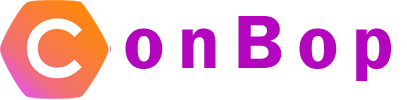Manage groups
The manage attendee groups section allows you to add, edit, or delete an attendee grouping. Attendee grouping is used to segment attendees such as ‘Coder’ or ‘Management’. Attendees can be part of ‘multiple’ groups and groups can be used to target specific users via push notifications, or rating and sessions.
Group display heading
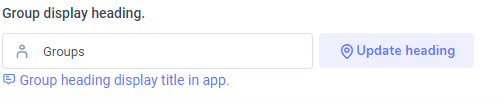
The group display heading is the grouping name that will display in app. By default, the heading is called ‘Groups’ however, changing this will change how the ‘group’ heading is displayed in app.
For example: In app, when an attendee is selected, and is part of the ‘group’ a ‘group’ tab will display in-app. This heading will display the ‘display title’
Add new group
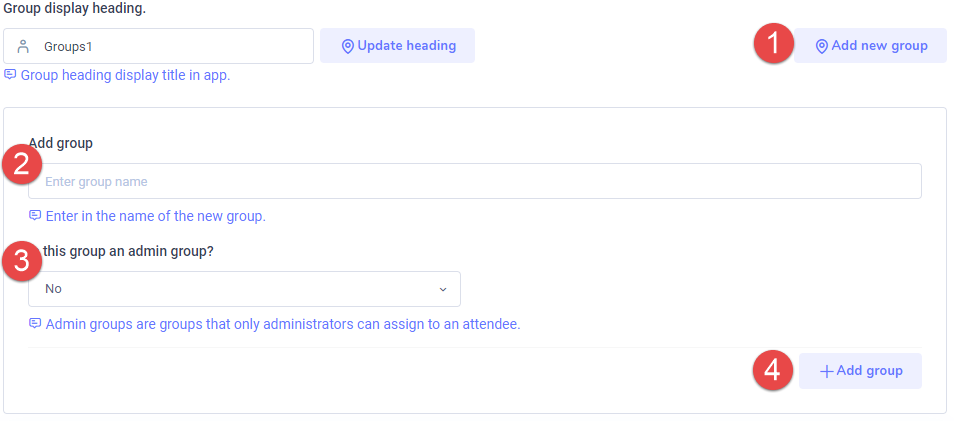
The add new group button allows you to add a new attendee group. When selecting add new group a display box will be shown, allowing you to create a new group.
Group Name
The group name will be the display name of the new group.
Is group an admin group
The admin group option will determine if, an attendee can add themselves to a specific group. When and admin group is created only an even administrator can add an attendee to that specific group from the admin section. This option allows you to control specific groups like ‘staff’ or ‘vendor’.
Edit & Delete group

The edit & delete of a group allows you to edit a groups name or admin status. Selecting edit will display a window allowing you to make changes to the group.
Selecting the ‘Trash can’ Icon will delete the group.
Note:
Deleting a group is permanent and cannot be undone. Any associations with that group will be removed.